Creating a Minecraft Server for Free
Friday, May 23, 2025, 8:13a.m.
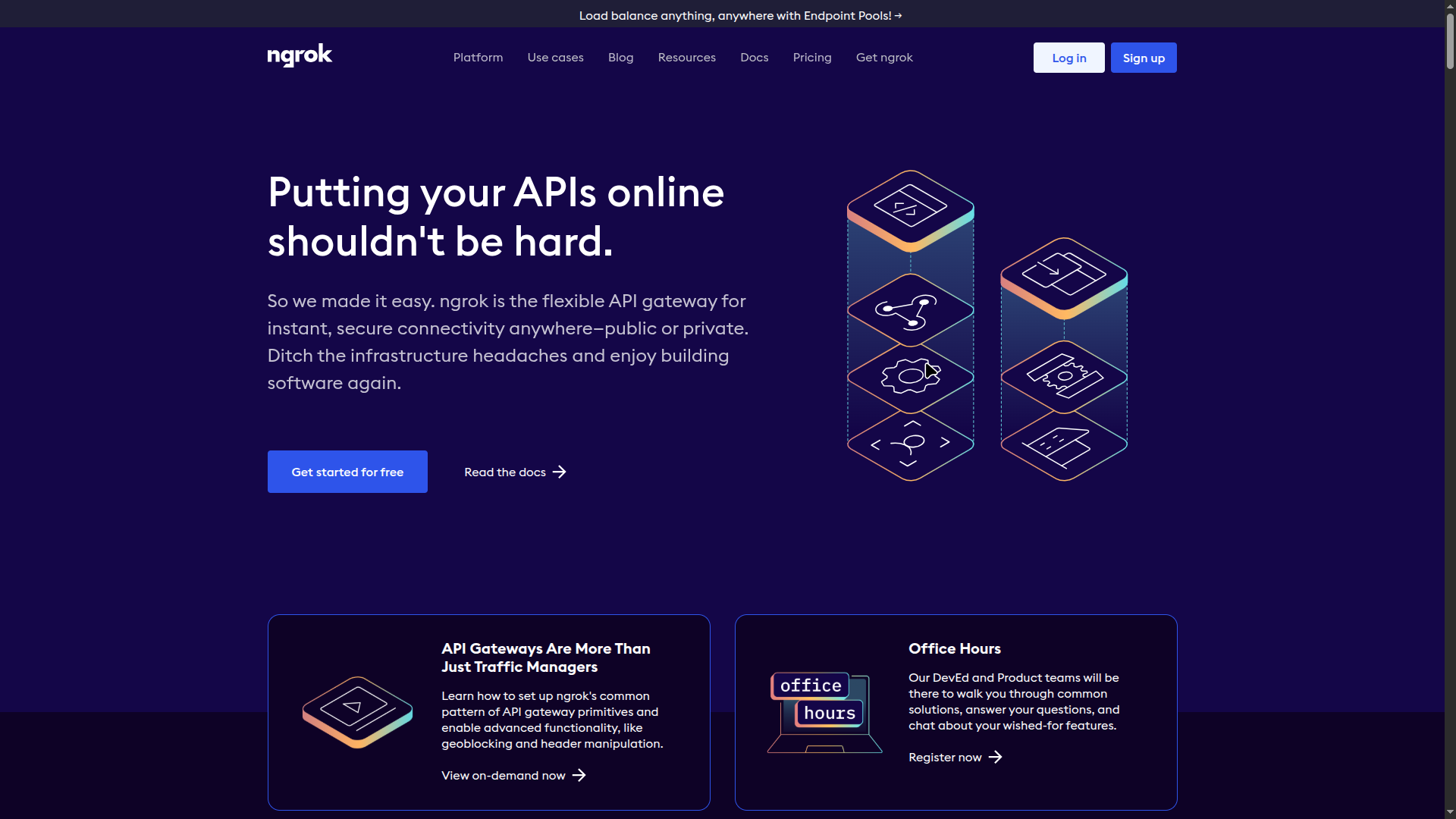
Setting up your own Minecraft Java Edition server is easier and more affordable than ever. Whether you’re dreaming of a private realm for friends or a modded multiplayer hub, you can get started without spending a dime. By combining popular server software and free networking solutions, you can quickly launch your own Minecraft experience. This guide walks beginners and seasoned players alike through each step, from software download to making your server accessible online.
Downloading the Server Software
To begin, you’ll need the right server software. Mojang provides the official vanilla Minecraft server JAR, but most server owners opt for third-party options that offer improved performance and extra features:
- Paper: Renowned for speed and plugin support, making it a go-to for public servers.
- Spigot: A widely-used platform for plugin-driven gameplay and community projects.
- Purpur: This high-performance fork of Paper adds even more configuration for advanced users.
Download the latest version of your selected server software. All options require Java, so ensure you have Java 17 or newer installed. For more on Java Edition and what makes it popular, see what defines Minecraft Java.
Basic Server Configuration
Once you’ve downloaded your server JAR, follow these steps:
- Launch the JAR: Double-click it or use the command line (
java -jar server.jar). This will create essential configuration files. - Accept the EULA: Open
eula.txtand changeeula=falsetoeula=trueto agree to Minecraft’s End User License Agreement. - Edit
server.properties: Customize settings such as your server name, player slots, game mode, and more.
Taking the time to configure these files ensures a tailored and secure experience. If you’re new to server management, consider reading key tips for new server administrators for guidance on configuration and security.
Free Hosting Providers
Don’t want to run a server on your own computer? Several free hosting providers make it easy to get your server online:
- Aternos: Aternos.org simplifies hosting and supports plugins or modpacks. While servers don’t run 24/7 and may require queueing, it’s straightforward for smaller groups.
- Play Hosting: Play Hosting lets you run a free Minecraft server using the Pterodactyl Panel, giving you more control over settings and file uploads.
If you’re interested in exploring modded gameplay, check out our curated list of best modpacks for Minecraft servers to see what’s possible with these providers.
Making Your Server Public
By default, running a server on your home computer means only people on your local network can join. Making your Minecraft server accessible to friends worldwide involves exposing your server over the internet.
Using ngrok
ngrok is a tool that creates a secure, temporary tunnel from the web to your local machine, perfect if you can’t port forward or need a quick link:
After installation, simply run this command in terminal or command prompt:
ngrok tcp 25565
Share the generated forwarding address with your friends, and they’ll be able to connect, no complicated networking required.
Using Port Forwarding
If your setup allows, port forwarding offers a more permanent solution. Log into your router’s web interface and forward TCP port 25565 to your server’s local IP address. Friends can then join using your public IP—find it with whatismyip.com—plus the port number.
For an easier LAN experience on Windows, tools like Radmin VPN help you create a private network. This can make your server visible as if everyone is on the same WiFi.
For those looking to expand further, you can even make your server cross-compatible between Java and Bedrock with guides like how to create a crossplay Minecraft server.
Conclusion
Launching your own free Minecraft Java server is all about combining the right software, configuration, and hosting or networking tools. Whether you’re interested in a simple Survival server or experimenting with plugins and modpacks, you have plenty of accessible options. With a bit of setup, you’ll soon be enjoying a personalized multiplayer world with friends—absolutely free.
Related Tags: Java Edition servers | Survival servers | Spigot plugins
Explore More:
- History of Minecraft server plugins
- Tips for crossplay server creation
- Best modpacks for hosting
Main developer of RedstoneLink. Programming and playing Minecraft since 11 years old (23 years old as of writing) and working since 2020 as a web developer.
I love making computers go beep boop
🦀🐍
Latest posts
RedstoneLink
A Minecraft server list dedicated to helping players find the best servers.
Information
We are not affiliated with Mojang AB or Microsoft in any way.